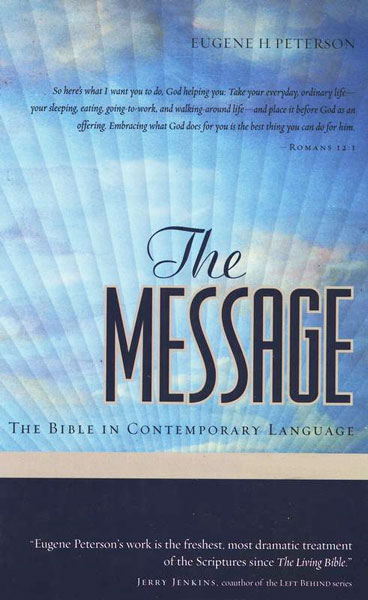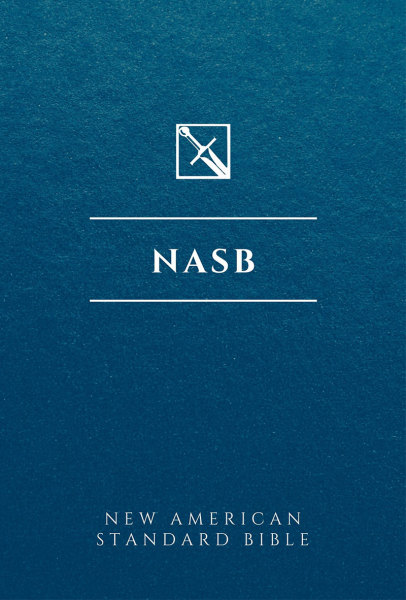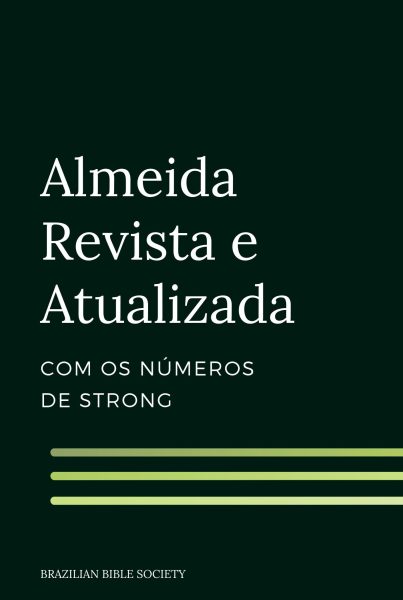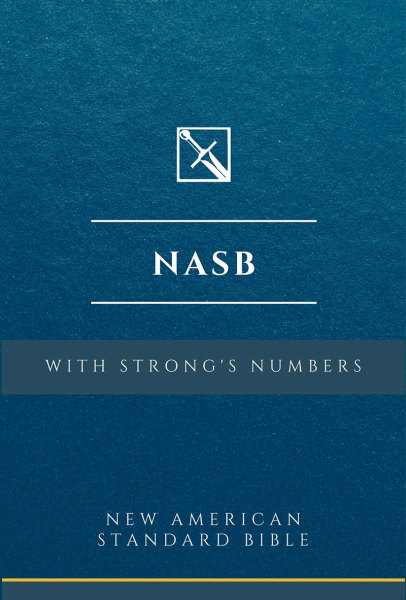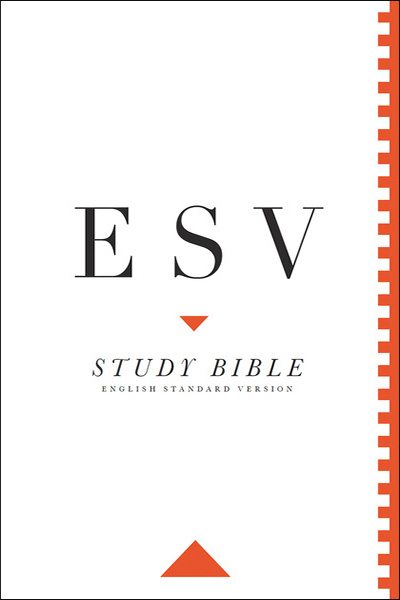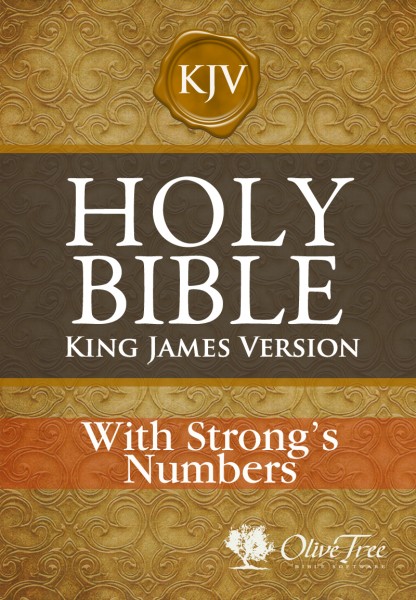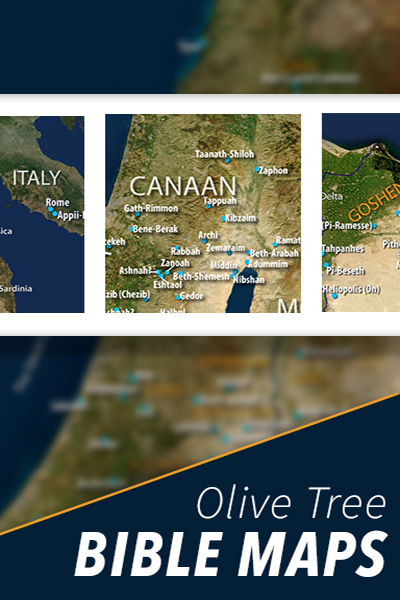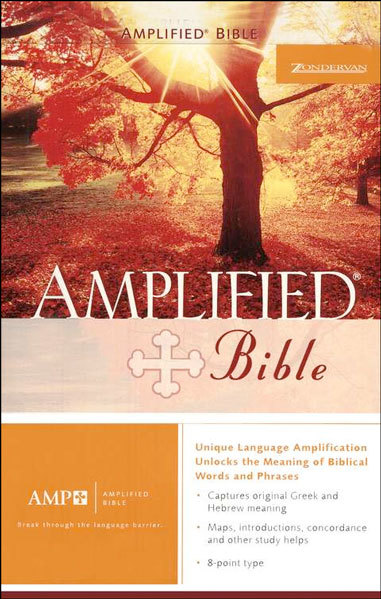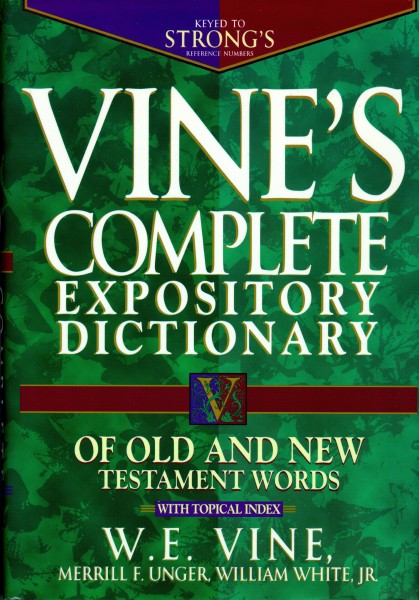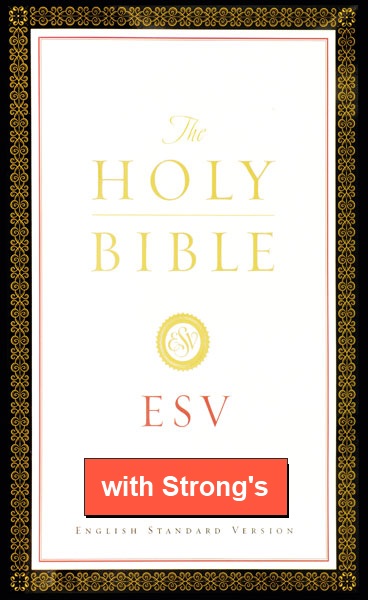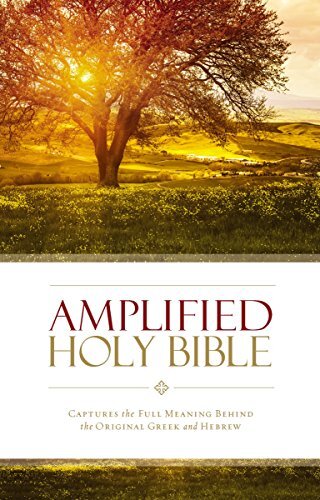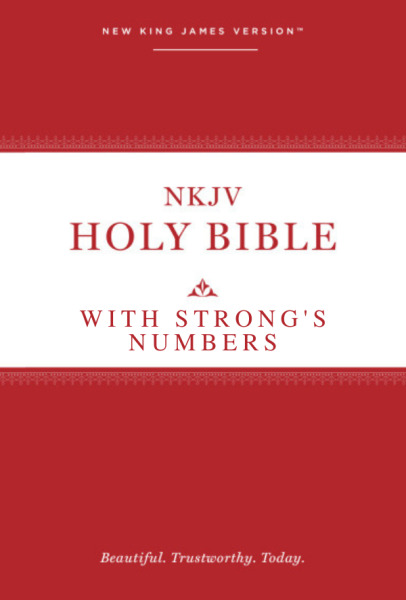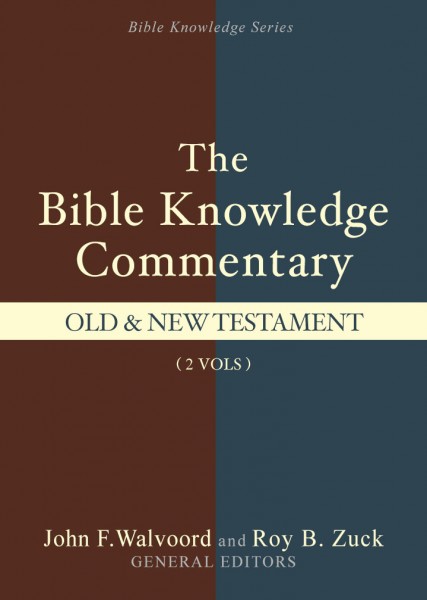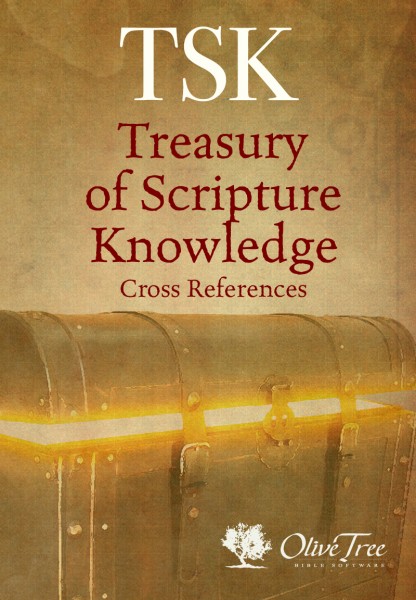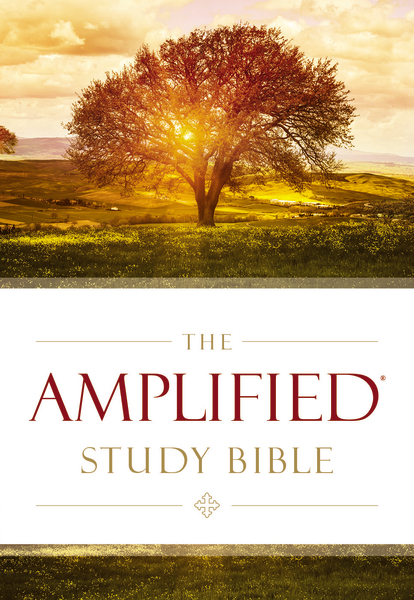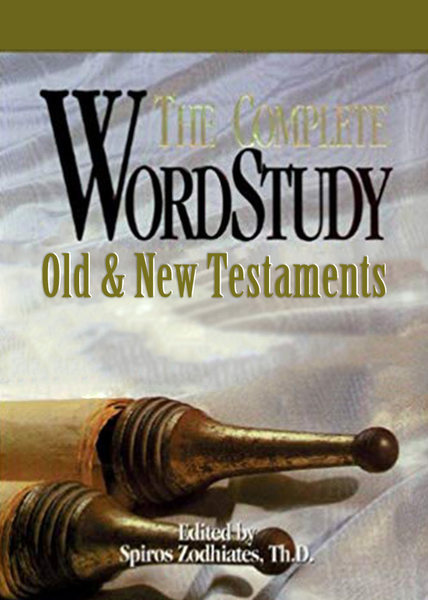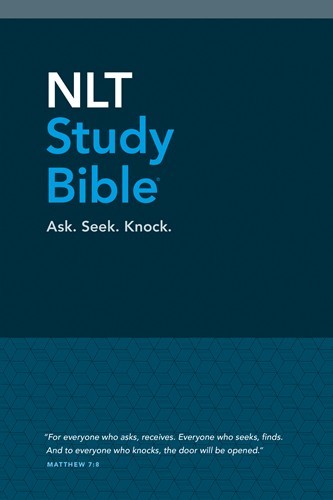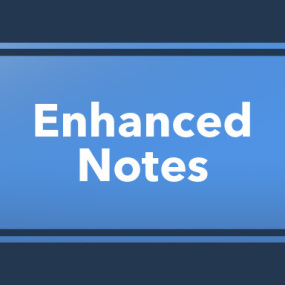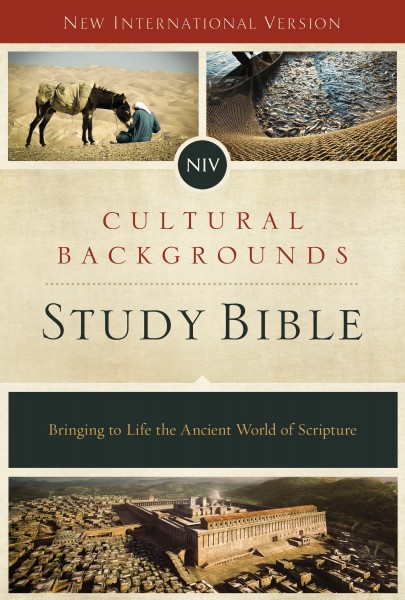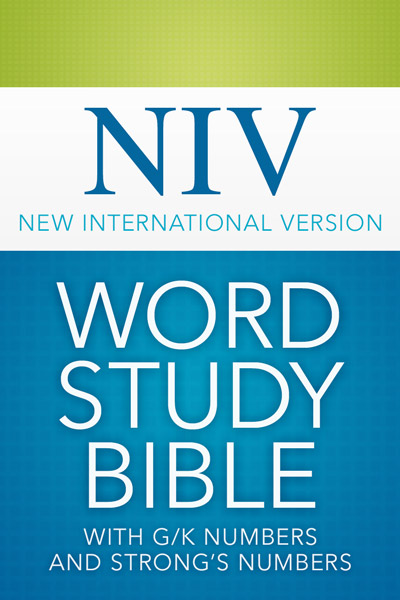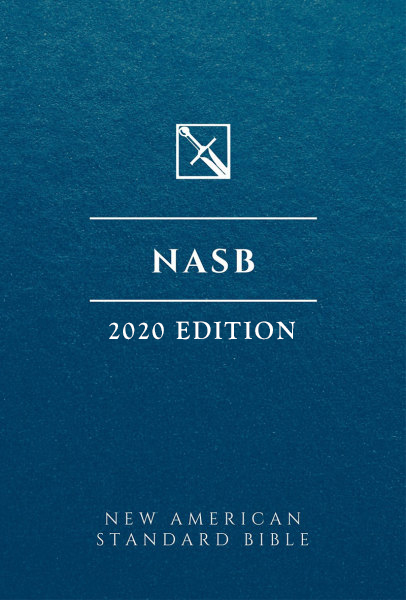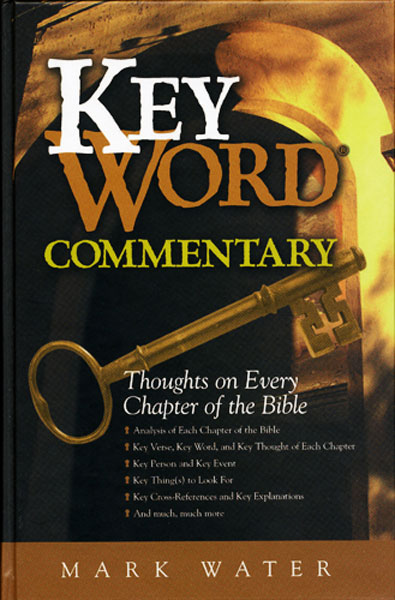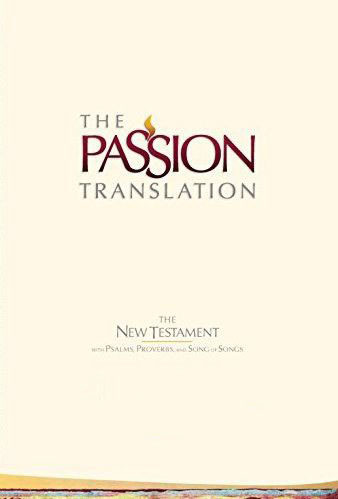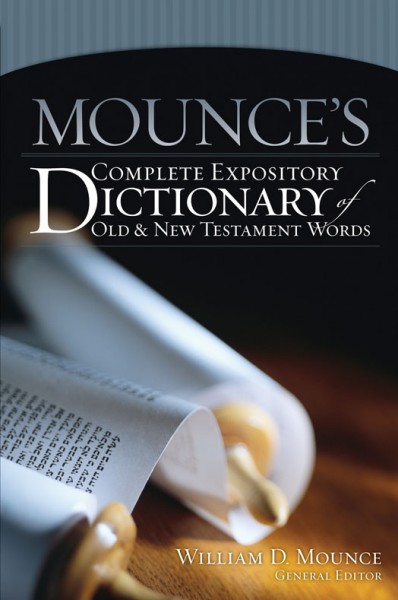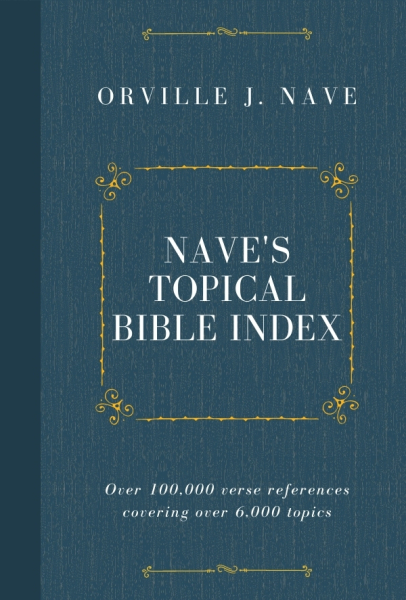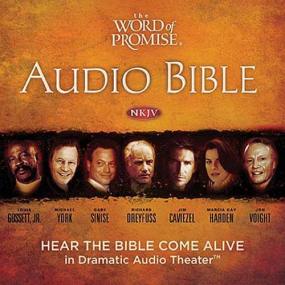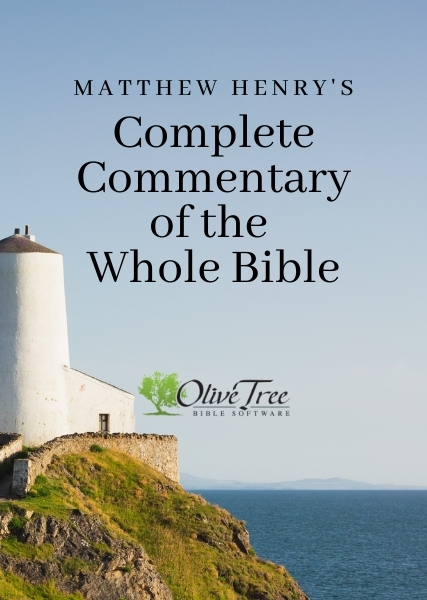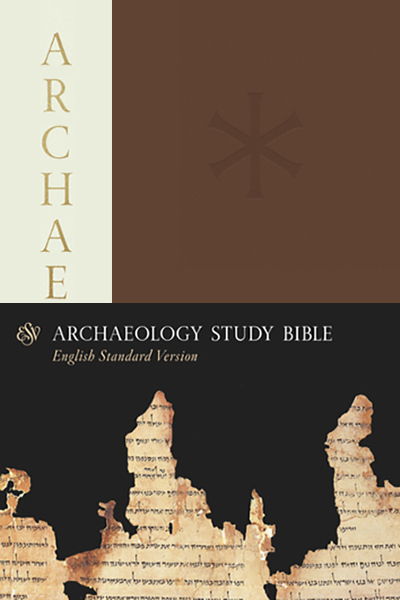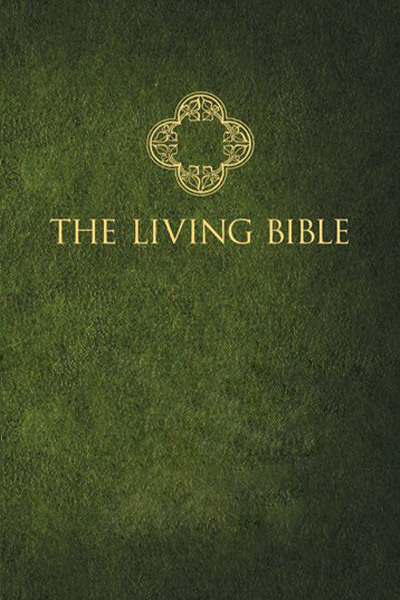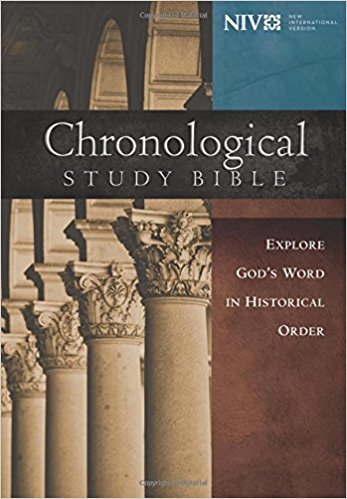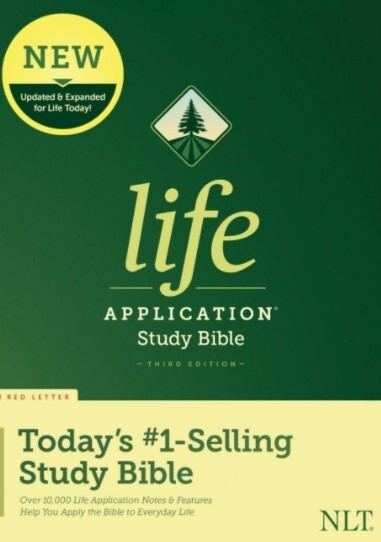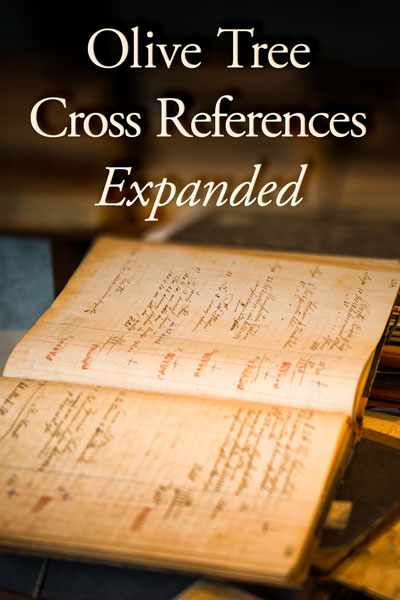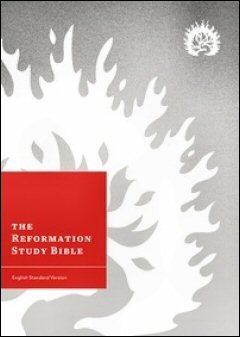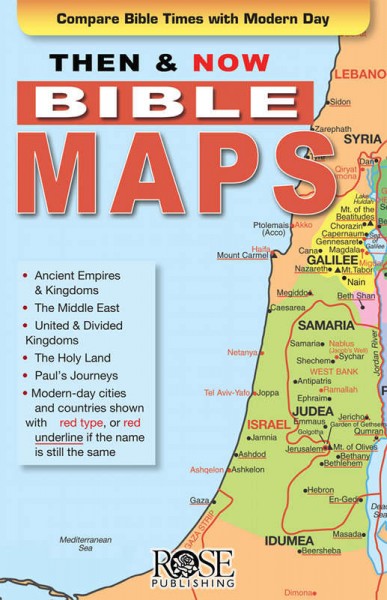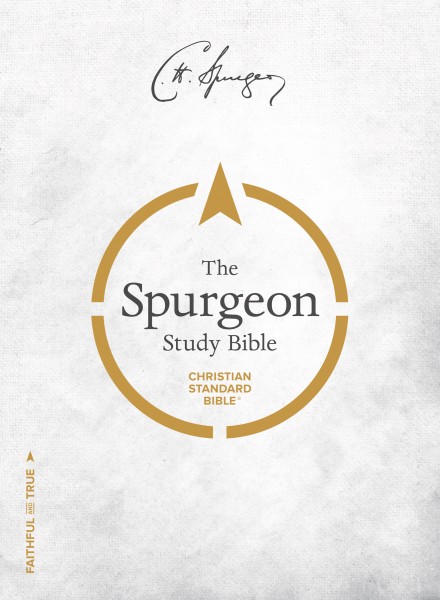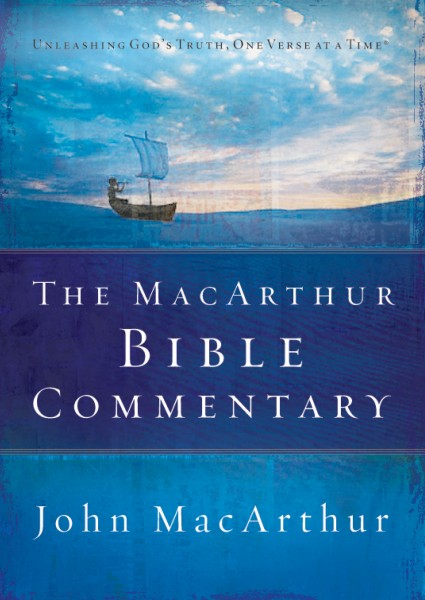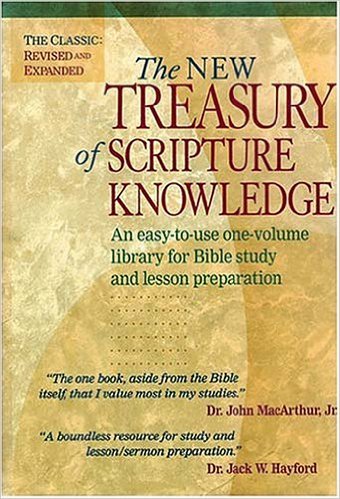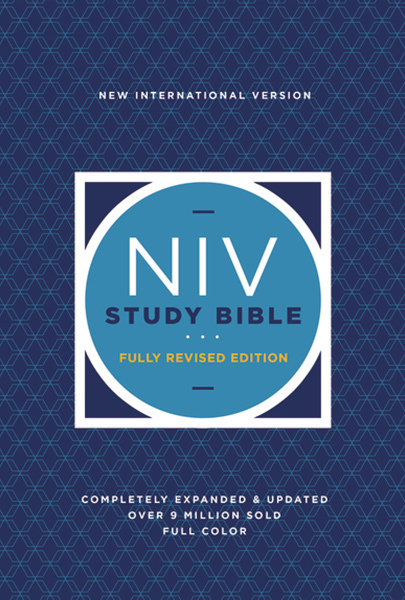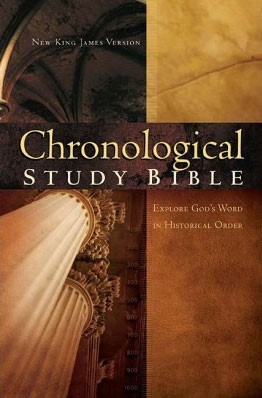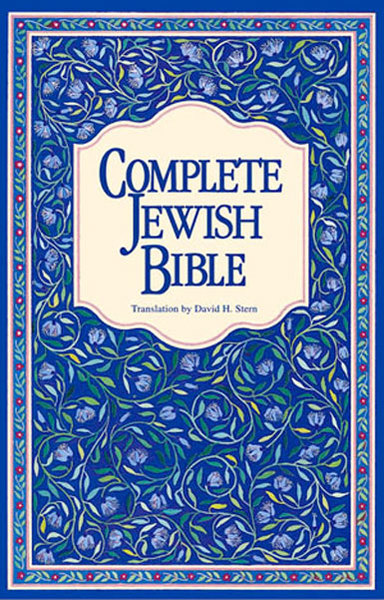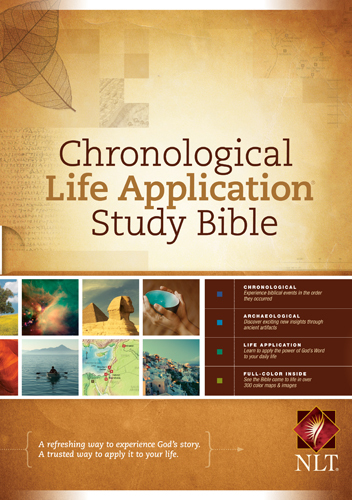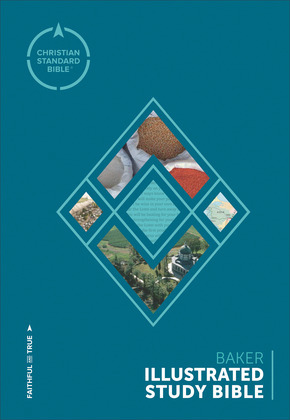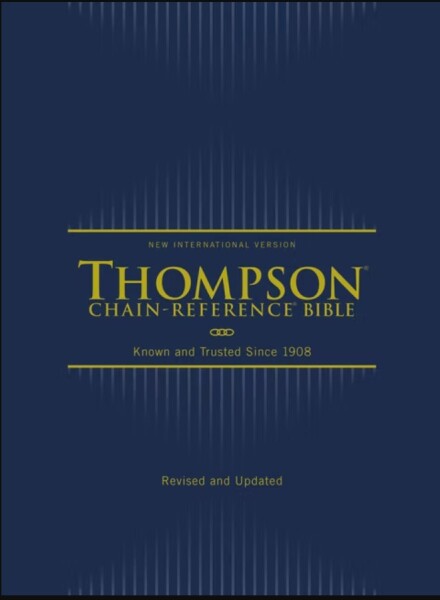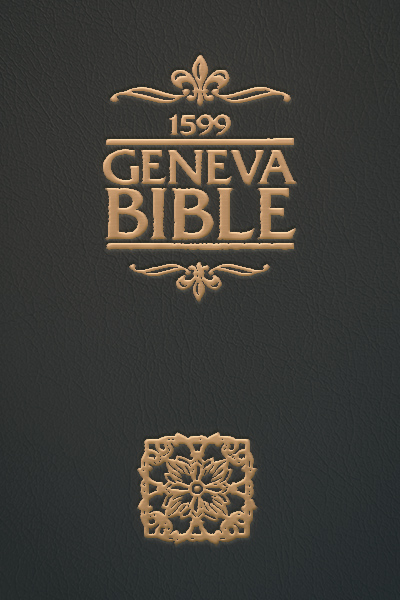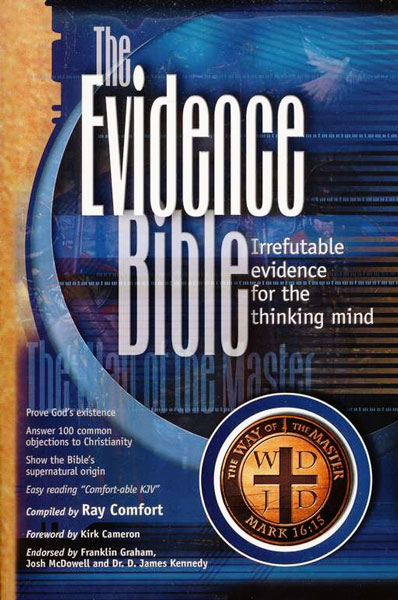Olive Tree Account
Olive Tree Account


Forgot Password
Enter the email address associated with your Olive Tree account to reset your password

Available for:
iPad, iPhone, Android, Mac, and Windows.
Chinese Union Bible - Traditional
For the Olive Tree Bible App

Chinese Union Bible - Traditional
For the Olive Tree Bible App
Available for:
iPad, iPhone, Android, Mac, and Windows.
Description
This product is still in testing, and has limited functionality. However, we invite you to try it out as we continue to make future improvements. Thank you for your support of our software!
Note: At this time the Chinese Bible runs slower than a normal English Bible. You will notice the slowdown mostly as you navigate to a verse at the end of the Bible. Also there is no ability to Search the text yet. Development hopes that sometime in the future they can provide that feature.
Skip to Pocket PC Instructions
Palm OS Instructions
The following instructions will help with the installation of the Chinese Bible on a Palm OS device:
- Go to http://www.dyts.com/en/download.html and download the version 4.621 of CKJOS for your Palm OS device. Save the .zip file to the Desktop of the desktop computer. It's a 12 mb .zip file so it does take a little while to come down. The version you install will be a trial version that is good for limited amount of time. Ultimately you will have to purchase this application if you desire to continue using it.
- Use a program like Winzip (www.winzip.com) to open the .Zip file on the Desktop.
- Inside the .Zip file will be a long list of files, near the bottom you will see the Install.exe file. Doubleclick on this .exe file to begin the installation of the application.
- You should see the following dialogue box on the desktop computer. The installation program has 5 tabs ("Main Program", "Font", "Input Method", "Phrase", "Localizer").

- Under the "Main Program" tab check "CKJOS Main Program" (CJKOS.PRC), "CKJOS Manager Program" (cManager.PRC), and "Traditional Chinese"
- Under the "Font" tab select the Traditional Chinese font you want to use, Small, Large, HiRes (16x16), or HiRes (24x24)

- Under the "Input Method", "Phrase", and "Localizer" tabs the user can select which ever options they desire since these options should not affect the BibleReader
- Click on Install
- Hotsync your Palm. When the hotsync is completed you may see certain application icons on your Main Application screen now have Chinese letters instead of English.
- Find the CJKOS icon on the Main Application screen and tap on it to open it. Here you can Enable and Disable the application. Disabling the CJKOS application will return the application names back to English.
Check the box next to "Enable CJKOS", select "Chinese BIG5" for the Char Set, and select "Auto" or "Chinese BIG5" for the Display.


- Download the BibleReader for Palm OS and save the file to the Desktop of the desktop computer.
- Download the ChineseUV_Trad.pdb and save the file to the Desktop of the desktop computer.
- Now load both of these files into the Palm Install Tool and do a normal hotsync to the Palm device.
- Then open the BibleReader icon on the handheld and go to Tree>Tools>List of Bibles to choose the ChineseUV file for display.

Pocket PC Instructions
The following instructions will help with the installation of the Chinese Bible on a Pocket PC device:
- Download the BibleReader for Pocket PC, at the prompt say Open or Run and it will be installed directly to the handheld from the internet.
- Download the Mingliu.ttc font file and Save the download to the Desktop of the desktop computer. This file is over 8 mb in size so users will want to be sure they have adequate RAM on the handheld.
- Download the ChineseUV_Trad.pdb file and Save the download to the Desktop of the desktop computer.
- Open ActiveSync>Explore on the desktop computer and go to My Pocket PC/Windows/Fonts.
- Open the Fonts folder and Copy/Paste the Mingliu.ttc file inside of it.
- Now back up two levels and open either the My Documents or Storage Card folder. Is there a Bible folder inside? If not, do a right click New Folder and call it Bible, with a capital B.
- Open the Bible folder and Copy/Paste the ChineseUV_Trad.pdb file inside of it.
- When completed tap the Start icon on the Pocket PC and go to Programs, tap on the BibleReader to open the application.
- Go to View>Bibles and Ref to select the ChineseUV file for + display.

Available for:
iPad, iPhone, Android, Mac, and Windows.
You might also like…
You might also like…